Transfer¶
This feature allows the user to transfer received goods to final destination bin.
Transfer of parcel to bin¶
Note
This transfer requires that parcel labels have been created earlier in the goods receipt process.
- Scan parcel numberInformation will now be shown for the given parcel.
- Enter storage binIf the transfer is successful, the program returns to step 1 and a confirmation is shown.
Transfer of article without creating a parcel (simplified goods receipt)¶
Note
This transfer requires using the simplified goods receipt in Harmoney.
- Enter or scan shipment id
- Enter article numberIf the article is included in the shipment, the correct purchase order is automatically retrieved.
- Enter amount to transfer
- Enter storage binIf the transfer is successful, the program returns to step 1 and a confirmation is shown.
One piece receipt¶
It is possible to put the receipt function in “one piece mode”. In this mode the quantity to transfer is always set to 1. To switch on the “one piece mode” please see below.
Note
This transfer requires using the simplified goods receipt in Harmoney.
- At the right in the header of the display there is a “grey” number 1 surrounded by a ring as a symbol:
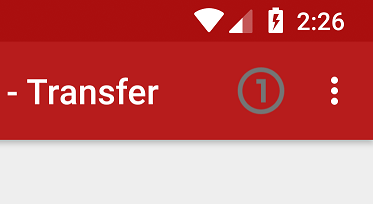
2. Press the symbol and it changes colour from grey to white. “One piece mode” is now active. To deactivate “One piece mode” and return to “standard mode” again, press the symbol once more. The symbol turns to grey:
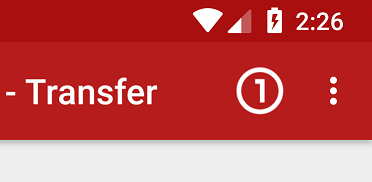
“One piece mode” works as “Simplified goods receipt”, see above, but step 3 “Enter amount to transfer” is skipped.
“One piece mode” returns to “Standard mode” first when you close the Harmoney app or switch mode manually.