General information¶
ATTN! It is recommended to uninstall the old version of the app for an environment before installing a new version
Download and installation of Harmoney WMS for production environment¶
This version of the app is only intented for usage with Harmoney production enviroment.
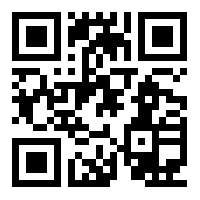
- Start a web browser on the device.
- Go to http://tiny.cc/harmoney-wms or scan the QR code to the right to start downloading the app. The size of the download is approximately 25MB
- When the download is done, open the file and choose “Install”
- (Optionally) Add the Harmoney Mobile WMS app to your home screen on the device by long pressing the App icon until the home screen appears, then drag the icon to where it fits best
Download and installation of Harmoney WMS for acceptance environment¶
This version of the app is only intented for usage with Harmoneys acceptance enviroment.
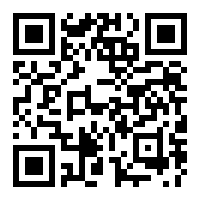
- Start a web browser on the device.
- Go to http://tiny.cc/harmoney-wms-acceptance or scan the QR code to the right to start downloading the app. The size of the download is approximately 25MB big
- When the download is done, open the file and choose “Install”
- (Optionally) Add the Harmoney Mobile WMS app to your home screen on the device by long pressing the App icon until the home screen appears, then drag the icon to where it fits best
Uninstall¶
To uninstall the application (if the app has to be installed manually), press and hold on the icon until it can be moved then drag it to the “Remove” option on the top of the screen
Updates¶
- The app will check if there are any updates on start up. If there are a new version the app will prompt the user asking if they want to install the new version or not.
- There is also a possibility of manually check for updates by choosing “About Harmoney WMS” in the main menu.
- If you should encounter problems with this automatic update, please try again. If it still failes, try to download and install it manually (see instructions above).
Install for multiple environments at the same time¶
The app can be installed for multiple environments at the same time. To install them, make sure to download the correct apk for the environment that is going to be installed (Production, Acceptance, or Test) and install it according to the instructions above.
Supported barcodes¶
- Code 39
- Code 128
- Code 2of5 Interleaved
- EAN-8
- EAN-13